CONTACT CENTRE & CALL CENTRE SOLUTIONS
Support
Service
Advice
Setups
@ Best Prices

Brisbane & The Gold Coast
Com2 Communications can customise a Call Centre phone system installation and servicing anywhere in the Brisbane & Gold Coast Region, and have been doing so proudly for over 12 years.
We offer a full business to business service focusing on whole of business communications. We specialise in all communications needs for Small Business through to Enterprise and Call centres. The Avaya CCR tool gives Call Centre functionality to a business of any size and as you can see below, gives an unlimited access to resources usually found in larger corporations.
The Avaya IP Office CCR (Customer Call Reporter)
IP Office Customer Call Reporter is a server based contact centre product designed explicitly for small businesses.
Drawing upon the latest web and design technologies, IP Office Customer Call Reporter introduces significant new capabilities to effectively and efficiently manage a single-site call centre environment. The product focus is on ease of use and deployment simplicity to ensure improved ongoing productivity and lower support costs.
Read MoreLess
In its native web server environment the IP Office Customer Call Reporter can be simply installed onto a single server without the need for any client software deployment. Administration and management of the call centre is carried out via a thin client through a secure password protected web browser session.

IP Office CCR (Customer Call Reporter) details
IP Office CCR provides a good set of monitoring tools:
- Drag and Drop Browser Based application
- Wide array of reports and statistics
- Agent States
- Agent ACW
- Agents Available
- Agents Logged On
- Agents Present
- Agents Ringing
- Answered Calls
- Answered External (non-queue)
Read MoreLess
• Answered Internal (non-queue and queue)
• Average Answer %
• Average Answer Time
• Average Wait Time
• Busy Not Available
• Calls Waiting
• Current Wait Time
• Grade of Service
• Longest Wait Time
•Lost Calls
• New Messages
• No Answer
• Outbound Calls (external)
• Overflowed Answered
• Overflowed Calls
• Overflowed Calls Waiting
• Overflowed Lost
• Queue State
• Queue State Time
• Routed to Other
• Routed to Voicemail
• Transferred
• Supervisor Alarm setting and Notification by agent and group
• Change in color indicates state of Alarm: White for Normal state, Yellow for Caution, Red for Alarm, Blue for Alarm Acknowledge
• Historical Call Reporting using templates: Agent Summary Report, Call Details Report, Call Summary Report, Trace Reports, Alarm Reports, Voicemail Reports
• Customized reports using common fields (Name, Subject, Call Type, Reporting Period, etc)
• Choice of Report format (Adobe, Word, Excel, Rich Text, or Crystal)
• Automated Email report in format of recipients choice
IP Office CCR Wallboard
Customer Call Reporter now provides a browser based wallboard that can be used in businesses who want to display key statistics in a group area, such as on an LCD television screen.
The wallboard has the ability to display all the statistics currently available within Customer Call Reporter, but can also provide two additional new features: a scrolling message board, for important messages during the course of the working day and a standings or leader board, which displays the top agents for a particular activity during the day.
Read MoreLess
In addition to this, the wallboard can also be customized with the company’s logo and colours. Also, there is no limit to the number of statistics that can be displayed (caution: adding too many statistics may cause the displayed statistics to be too small to be viewed reasonably).
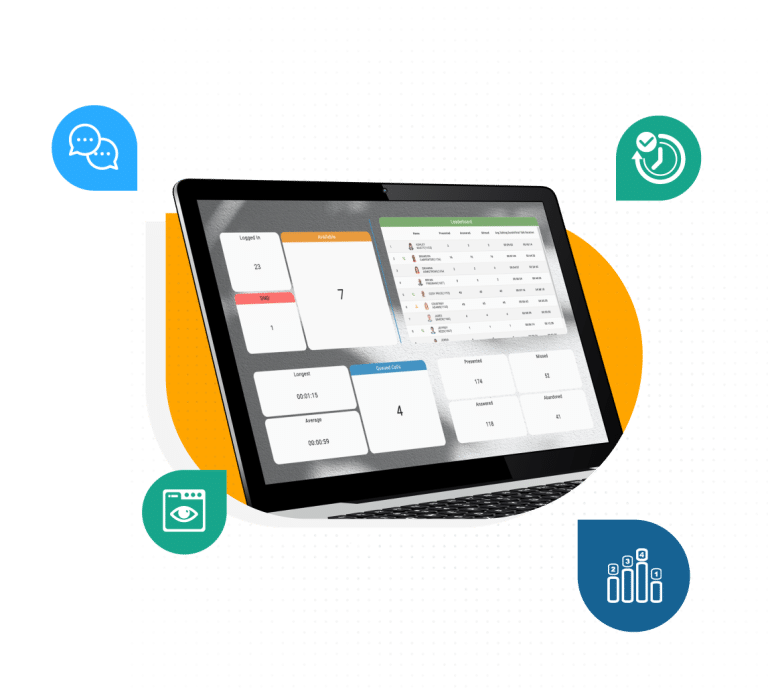

IP Office CCR Real Time Report/Monitor
Customer Call Reporter provides real time monitoring of call center activity. This is achieved via a thin client web browser session logged onto the IP Office Customer Call Reporter server.
Within the supervisor client a user can program up to 3 different views of their call center. This is a very useful feature as now a supervisor can divide their responsibilities into different views and compare the results of those views.
Read MoreLess
For example, assume that a call center supervisor is responsible for the following hunt groups in IP Office; Computer Sales (201), Monitor Sales (202), Warranty Service (203), and non-Warranty service. The Supervisor can create two separate views entitled “sales” and “service” and compare the number of calls, length of call, etc. This allows a supervisor to see a whole system as it relates to the business function (sales, service). The Supervisor views are private and can only be seen with a login. A view may be created that shows the system with all the agents, specific Hunt Group and Agent statistics as well as Alarms and Warnings. Each of the three views are summarized and made available to any Agents when they login and select their corresponding Supervisor.
IP Office CCR Alarms
The Customer Call Reporter provides different levels of alarms for the supervisor and agent to properly manage their call center activity. As parameters move from a normal to alarm state, the color of the field within the realtime view will change depending upon the level of alarm; white for normal, yellow for caution, red for alarm, and blue for alarm acknowledged.

IP Office R8 CCR Enhancements
CCR Silent Intrusion
IP Office Silent Intrusion is available with Essential Edition and enables users on a call to ‘intrude’ and listen depending on the configuration of the end users, i.e. whether Coaching Intrusion or Whisper Page is used. Coaching intrusion and Whisper page cannot be done on an idle user. It may be done for internal calls or with external calls. The Coaching or Whisper Page/Silent Intrusion feature allows an authorised user to intrude in any internal and external call. Coaching intrusion is primarily a call centre feature, supporting interruption or inclusion of a supervisor on a live call to talk to an agent without the far end caller listening to the conversation. The caller may still talk to the agent, but will not hear what the supervisor is saying. The agent will be able to hear both the caller and the supervisor. This is useful when the agent needs support/training or when the supervisor needs to intrude to give instructions to an agent.
Silent Intrusion or Whisper Page can be effective in a scenario where a secretary intrudes into a call of his/her boss to whisper that a very important customer is waiting. The boss hears his/her secretary while talking to the caller but the caller will not be able to hear the secretary. This feature can be set through the IP Office manager for each IP Office user. Only authorized users can use the coach/whisper feature. Default setting is off.
Real-Time Monitoring & Historical Report Enhancements
IP office R8.0 delivers the following real-time monitoring and historical reporting enhancements:
• 15/30 minutes reporting
• Agent Performance Factor (APF) in the Agent Time Card Report
• SYSTEM Statistics enhancements
• Real Time – Presented Calls – sum of Calls Answered + Calls Lost – Monitor and Wallboard
• Supervisor Report Template Copy
• 21.2.1 15/30 minutes reporting
In addition to the Hour, Day and Week grouped reports, R8.0 is providing the option to group reports in 15 and 30 minutes increments for the Call Summary Report, the Call Detail Report and the Advanced Edition Voicemail Report. Following the same logic as the hour grouping, if grouped by 15 minutes, the call records will get grouped in 15-minute increments. For example, xx:00 to 14:00, xx:00 to 29, xx:30 to xx:44 and xx:45 to xx:59 for the 15 minutes grouping. Similarly, if 30 minutes grouping is selected, then call records will get in 30-minute increments.
Agent Performance Factor (APF) In The Agent Time Card Report
The Agent Productivity Factor statistic will be included in the Agent Time Card report under the Performance section along with the Average Answer Time. If selected, the report includes the Average Answer Time statistics and the Agent Productivity Factor for each agent. The system will use the straight average method to calculate the average answer time. An agent’s productivity and efficiency will be measured by the parameters laid down for lost calls, answered calls, minimum talk time, and maximum talk time. Any deviation from the set parameters will have an effect on the total productivity of an agent. The following parameter settings are available for Agent Productivity factor calculation:
| Parameter | Range | Default |
|---|---|---|
Lost Calls Threshold |
1-600 seconds |
5 seconds |
Answered Calls |
1-600 seconds |
20 seconds |
Minimum talk time |
1-3600 seconds |
5 seconds |
Maximum talk time |
1-3600 seconds |
600 seconds |
Statistics Enhancements
IP Office R8.0 provides the following System Statistic enhancements:
• System Talk Internal Statistic: The system talk internal time is the sum of all of the Advanced Edition agents’ internal call talk times
• System Talk Outbound Statistic: The system talk outbound time is the sum of all of the Advanced Edition agents’ outbound call talk times
• System Talk Inbound Statistic: The system talk inbound time is the sum of all of the Advanced Edition agents’ inbound call talk times
• System Talk Average Statistic: The system talk average time is the sum of all of the Advanced Edition agents’ average call talk times
• System Talk Outbound Average Statistic: The system talk outbound average time is the average of all of the Advanced Edition agents’ outbound average call talk times
• System Talk Inbound Average Statistic: The system talk inbound average time is the average of all of the Advanced Edition agents’ inbound average call talk times
• System Total Talk Statistic: The system total talk time is the sum of the inbound and outbound talk times for all.
• System Agent Productivity Factor: The system agent productivity factor statistic is the combined agent productivity factors for all agents.
Real Time – Presented Calls
Presented Call statistics are available for system, queues and agents. For Queues, it is the total of Answered calls + Queue’s VM Answered calls + Overflow Answered calls + Routed to others + Lost Calls + Overflowed lost. It does not include direct calls to agents. For Agents, it is the total of Answered calls + Agent’s VM Answered calls + Routed to others + Answered Non Queue + No Answer + Lost Calls. It does include direct calls. The TOTAL value is the sum of all presented calls for the selected queues. The SYSTEM value is the sum of all presented calls for Advanced Edition queues. The alarm and warning settings for this new statistic will range from 1 to 999. The Presented call statistic will be available for Real Time browsers like Monitor, Dashboard and Wallboard. For the Dashboard, the Presented Call statistic will be available in all the same graphs where the Answered Call statistics is available.
Supervisor Report Template Copy A report template can be copied from one supervisor account to another one. That will reduce the time it takes to install and configure an Advanced Edition system as most templates are exactly the same from one Supervisor to the other. There will be no checks to make sure that the queues selected for the reports are available to the supervisor receiving the template. To copy a template, a supervisor must select the template from the report template list and press the “Copy” button (placed to the left of the “+” button at the bottom).A dialog box will then provide a list of supervisor accounts that can receive the template. Each account that can receive the template can be selected. To finalize the copying, the “OK” button must be pressed. If the “Cancel” button is pressed, the dialog box will close and the copying will not occur. If the “OK” button is pressed, the copying will take place and the dialog box will close when the copying is done.
